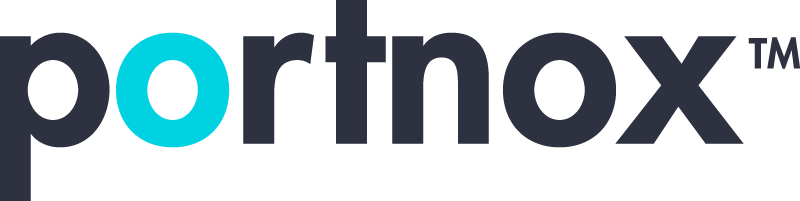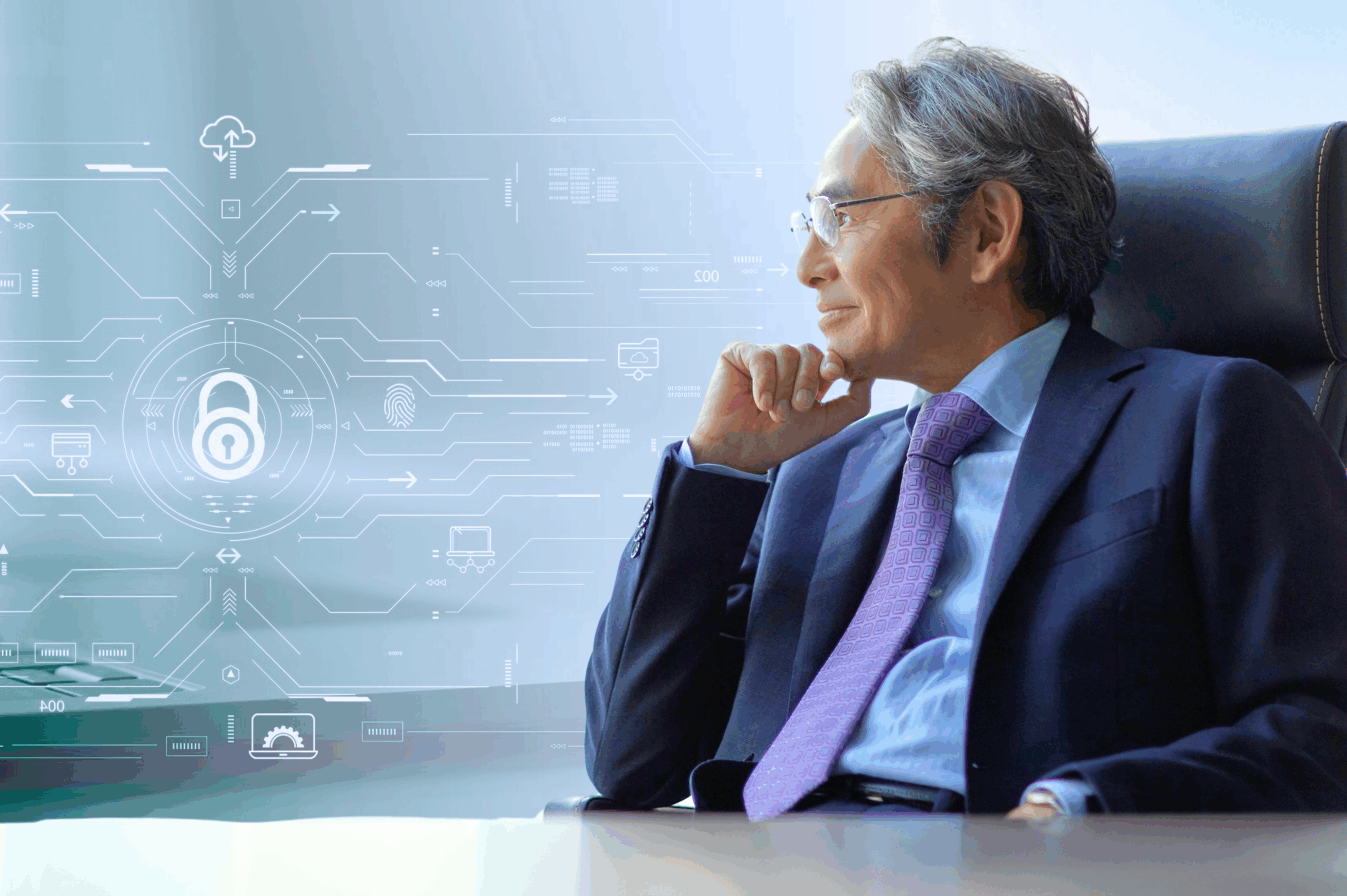Wireless security has never been more important. Whether you’re working from home, streaming your favorite show, or just trying to keep your devices safe, a locked-down wireless network is key. WPA2 encryption is one of the main tools routers use to do that. It scrambles your connection so outsiders can’t snoop, steal your data, or hop onto your Wi-Fi. But just like anything tech-related, WPA2 encryption can run into problems. When it does, your connection can suddenly feel like a puzzle you can’t solve.
Most of the time, WPA2 issues come down to the encryption key—the secret passcode that holds it all together. Maybe you’ve run into a “wrong password” message even though you know you typed it right. Or your devices suddenly can’t connect without explanation. These hiccups can be frustrating, but the good news is that they don’t usually mean disaster. With a few quick fixes, you can get your network working again and keep it safe from unwanted guests.
Common WPA2 Encryption Key Problems
Trouble with WPA2 keys can happen even when nothing else seems wrong. The Wi-Fi might still show up, the internet light on your router might stay solid, but things just don’t connect like they used to. In most cases, when WPA2 encryption isn’t working right, it’s one of a few common problems.
Here are the ones we see the most:
– Forgotten passwords: It’s easy to forget your Wi-Fi password, especially if it’s a jumble of random letters. Many users store it on a post-it note or in their notes app, but that’s not always helpful if it’s been changed or lost over time.
– Password mismatch: Sometimes, devices cache the old password even after you’ve changed it. This creates a mismatch, leaving devices stuck trying to connect with the wrong info.
– Outdated firmware: If your router hasn’t been updated in a while, glitches and bugs may interfere with WPA2 functions. Firmware updates often include patches for these types of issues.
– Signal interference or congestion: If many devices are using the same network or there’s interference from nearby networks, it can cause connection drops or failed key handshakes.
– Router settings changes: Maybe someone adjusted your router settings recently, disabled WPA2, changed the encryption method, or did a factory reset—without realizing all devices would need to re-authenticate.
For example, imagine someone buying a new phone. It connects fine to every other Wi-Fi except theirs. After half an hour of frustration, they reset the router and everything works again. The issue? A small firmware glitch caused the router to decline new WPA2 device entries. That situation is common, fixable, and frustrating.
Identifying which of these issues is at play is the first step. Once you pinpoint the cause, the right fix becomes a lot easier.
Quick Fixes for WPA2 Encryption Key Problems
Getting your WPA2 setup back on track doesn’t have to be a long, drawn-out process. While some fixes take just a minute, they often make all the difference. Here’s how to troubleshoot the most common WPA2 key problems:
1. Reset your Wi-Fi password: If you think the password might be wrong or you’ve simply forgotten it, log into your router settings and update the WPA2 key. Choose something new but easy to remember. Make sure to reconnect all devices afterward.
2. Forget and reconnect on your devices: Sometimes, your phone or laptop may store outdated credentials. Go into the Wi-Fi settings, select your network, choose “Forget This Network,” and then reconnect using the correct password.
3. Restart everything: Reboot your router and modem. Restart your devices too. This can clear up minor glitches that block WPA2 connections.
4. Update your router’s firmware: Log into your router’s admin page and check for firmware updates. These updates often fix WPA2 bugs or instability issues.
5. Switch to a less congested channel: Too many devices on the same frequency can cause packet loss and other WPA2 difficulties. Most modern routers include an auto mode, but if not, try switching channels manually.
6. Use device compatibility mode: If you’re using an older device, it might struggle with newer WPA2 settings. Enable compatibility or mixed-mode in the router to help these devices connect more easily.
By following these steps, you can usually resolve WPA2 encryption key issues without a major overhaul. These quick fixes can make a big difference in how smoothly your network runs. And if the same problems keep popping up, it might be time to look closer at how your network is structured and protected.
Preventative Measures to Avoid Future Problems
Taking steps now can save you big headaches later. Avoiding WPA2 encryption key problems is all about being proactive, which means making a few changes to how you manage your network. Here’s how to keep everything running smoothly:
1. Create strong but simple passwords: Choose a password that isn’t easily guessed but easy enough to remember. A mix of upper and lowercase letters, numbers, and a special character or two should do the trick.
2. Regular updates: Make a habit of checking for firmware updates on your router. These updates can help patch up security holes and keep your network secure.
3. Check for network interference: Look around for devices or networks that might mess with your Wi-Fi. Microwaves, Bluetooth devices, and even other Wi-Fi networks can create interference spots.
4. Schedule security audits: Every so often, take some time to evaluate your network setup. See if your security measures are up to par and if there’s any room for adjusting settings to improve performance.
By following these tips, you build a stronger, more resilient network that’s less likely to leave you struggling with WPA2 encryption issues. Plus, it’s a great way to get familiar with your system’s features.
Fine-Tuning Your Network’s Security with Portnox
While keeping tabs on regular updates and using strong passwords is helpful, sometimes you need a little extra support to boost your network security to the next level. There are more sophisticated approaches to consider that go beyond basic measures.
– Advanced access controls: Utilize a solution that offers granular control over who can access your network and what they can do once inside. This helps in restricting unauthorized access and protecting sensitive information.
– Zero trust principles: Adopting a zero trust security model ensures that every device and user is continuously authenticated and validated, maintaining a high level of security at all access points.
– Automated security protocols: Automating your security protocols makes it easier to implement and manage without constant manual intervention. This allows you to address sophisticated cyber threats more efficiently.
By exploring these approaches, you can fortify your network’s defenses and stay one step ahead of potential threats.
Securing Your Wireless Network Effortlessly
Keeping your wireless network secure is easier when you have a plan. Whether you’re tightening up your WPA2 encryption or seeking advanced solutions, it’s all about making your connection a fortress against cyber trouble. Routine maintenance, like checking for firmware updates and switching to less congested Wi-Fi channels, ensures your network is in top shape.
With consistent effort, you can enjoy seamless and secure online experiences without the constant worry of security breaches. So, keep your tech in check, stay informed, and relish in the comfort of a secure network.
To keep your network performing at its best, it’s smart to take charge of your security setup. At Portnox, we understand how tricky it can be to keep everything running smoothly. Our tools are built to help you maintain strong protection, including reliable WPA2 encryption for your wireless network. Let us support you with advanced solutions designed for today’s wireless demands.
Try Portnox Cloud for Free Today
Gain access to all of Portnox's powerful zero trust access control free capabilities for 30 days!