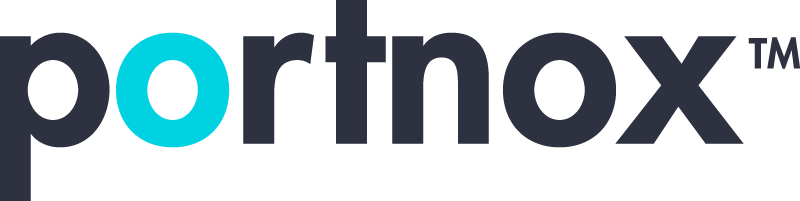Network admission control works like a gatekeeper for your network. It checks every device before allowing it to connect, making sure only trusted users get in. This helps stop unauthorized access and keeps private data from being exposed. Whether it’s a remote worker logging in for the day or an internal employee switching devices, network admission control plays a behind-the-scenes role in making that connection happen smoothly and securely.
But when network admission control fails and a device can’t get past authentication, it can slow everything down. Users might be locked out, security policies won’t be applied, and certain devices might appear disconnected altogether. These connection issues can affect productivity and open the door to possible risks. Knowing how to spot what’s going wrong and how to fix it can keep those disruptions short and prevent them from becoming recurring problems.
Common Causes of Failed Authentication
Authentication failures happen more often than people think. These issues can range from technical missteps to simple human error, but they tend to fall into a handful of repeat categories. Here’s a look at the ones we see the most:
– Misconfigured network settings: Small changes in system settings, port access, or firewall rules can cause a device to fail admission.
– Outdated software or firmware: Old versions of system software or outdated firmware might not support current authentication protocols.
– Incorrect user credentials: A wrong password, expired login, or mistyped username can easily prompt an authentication failure.
– Network connectivity issues: Weak connections or intermittent service can stop devices from completing the sign-in process.
Something as basic as a forgotten password might trigger blocked access for a user. On the tech side, if someone reconfigures a switch or updates group policies without syncing everything, it might sideline multiple devices at once.
The good news is these problems usually leave behind a few clues. Maybe it’s a repeat login prompt, a failed compliance check, or the device not showing up on the network at all. Paying attention to those signs and understanding these root causes sets the stage for solving the issue fast.
Quick Fixes for Misconfigured Network Settings
When authentication fails due to misconfigured settings, going back to the basics often makes a difference. Start by reviewing access control lists and checking that each device is assigned its correct role and permission. Errors pop up quickly when those roles don’t match up with the actual responsibilities of the users or machines.
Some key areas to walk through include:
1. Review firewall rules to make sure nothing is getting blocked that shouldn’t be.
\n2. Check VLAN assignments. Devices might have trouble authenticating if they’re placed in the wrong segment.
\n3. Validate switch and port configurations, especially for 802.1X or similar authentication systems.
\n4. Reconfirm DNS and DHCP settings are aligned with your security policies.
Double-checking recent changes can also reveal oversights. If someone recently made updates to group policies or adjusted endpoint settings without updating the rest of the environment, that can easily lead to denied access. Take this as a reminder to keep documentation up to date and to tie all changes back into systemwide policies.
Even tech-savvy admins overlook small details sometimes. Keeping a running log of changes and adopting a checklist approach when adjusting configurations goes a long way toward preventing these types of authentication failures.
Addressing Outdated Software or Firmware
Managing outdated software or firmware is key to keeping network admission control in check. Technology keeps moving forward, leaving old versions unable to communicate properly or integrate new security measures. Regular updates ensure that your devices stay aligned with the latest requirements.
To keep on top of software updates, try these steps:
1. Set up an update schedule. Consistently check for new software versions, especially for critical systems.
\n2. Use update notifications. Enable alerts to inform you when updates are available.
\n3. Test updates first. Before rolling them out, validate updates in a controlled environment to catch any potential issues.
\n4. Automate where possible. Use automation tools to deploy updates efficiently across multiple devices.
Staying updated isn’t just about new features. It ensures compatibility with updated security protocols. Old, unsupported software can leave networks open to vulnerabilities. Regular updates are like ongoing maintenance, keeping things running smoothly and securely.
Troubleshooting Incorrect User Credentials
User errors happen, especially with credential management. Complex passwords, frequent changes, and user inattention can lead to authentication hiccups. When credentials cause access problems, pinpointing the issue quickly gets everyone back in action.
Here’s how to tackle these credential challenges:
– Remind users to double-check credentials before logging in. Simple typos in usernames or passwords are common culprits.
– Guide users on creating memorable passwords that meet security standards. Encourage phrases or key personal details rather than random strings, which are easily forgotten.
– Implement a password reset policy. Make it easy for users to reset credentials without IT intervention to reduce frustration.
– Educate users on the importance of keeping credentials confidential to prevent unauthorized access.
By addressing these everyday issues, disruptions can be minimized, and workflows can continue without delay. A little education goes a long way in ensuring users keep their access and your network stays secure.
Ensuring Proper Network Connectivity
Network connectivity issues can bring any system to a standstill. Devices might not authenticate simply because they can’t maintain a stable connection, which leaves users unable to access the resources they need. Figuring out where the connection drops and how to restore it is part of maintaining a healthy network.
Here are important steps to diagnose and address connectivity problems:
1. Check cable connections. Make sure all physical links are secure.
\n2. Verify wireless links. Look for interference or signal strength issues that might impact wireless devices.
\n3. Use diagnostic tools to track network activity and identify where bottlenecks or failures occur.
\n4. Update firmware on routers and switches to ensure they handle traffic efficiently.
Resolving these kinds of connectivity problems enables consistent performance. Securing dependable connections paves the way for smoother workflow and fewer interruptions. It’s about promoting a stable environment for all users involved.
Keeping Your Network Secure and Reliable
Adopting a proactive approach when dealing with network admission control paves the way for fewer authentication issues. Keeping systems updated and educating users are foundational steps. Regularly revisiting and updating network configurations based on evolving needs is also key, preventing many issues before they start.
Keeping everything running smoothly involves ongoing maintenance, updates, and process checks. Internal consistency in policies and documentation, alongside regular training and procedures, ensures everyone is on the same page. An informed user base and well-maintained systems bring about a network that lets people connect without hassle.
By addressing the common causes and quick fixes detailed here, businesses can keep their networks secure and minimize downtime, all while making sure users enjoy seamless access.
For businesses looking to strengthen security and minimize disruptions, consistent system upkeep and smart access management are a must. Learn how Portnox can support your goals with stronger network admission control that keeps your systems locked down and your teams working without interruption.
Try Portnox Cloud for Free Today
Gain access to all of Portnox's powerful zero trust access control free capabilities for 30 days!