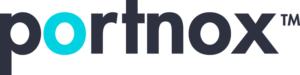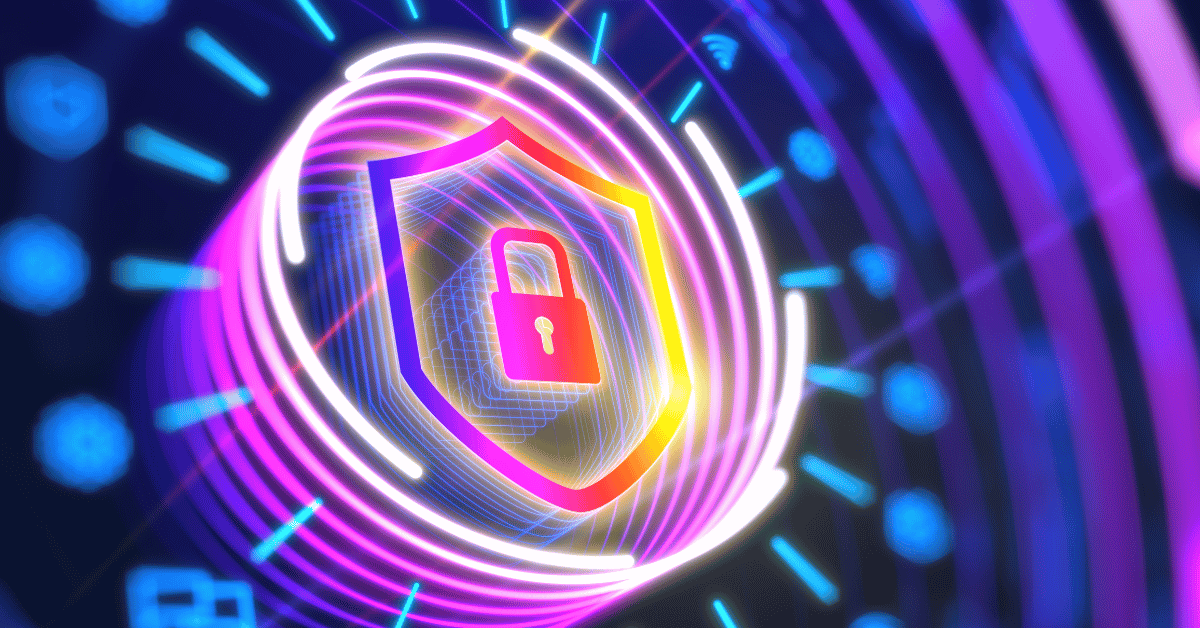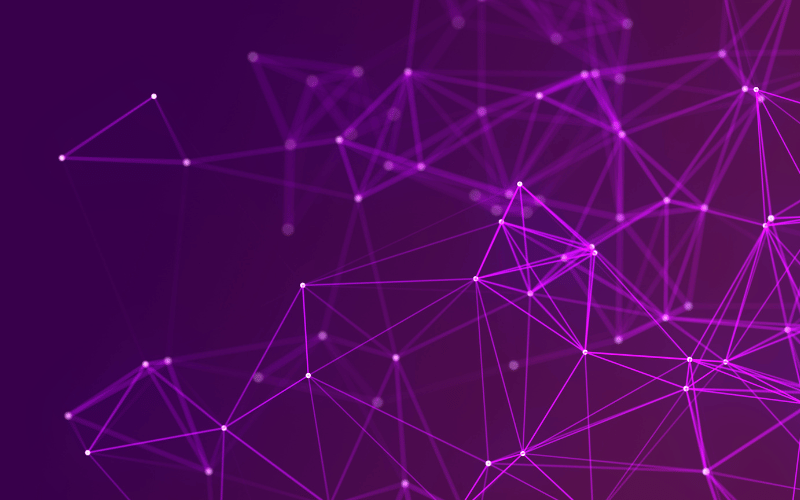What is Network Level Authentication (NLA)?
What is network level authentication (NLA)?
Network Level Authentication (NLA) is a security feature in Remote Desktop Services (RDS) that provides an additional layer of authentication before a remote desktop session is established. It is available on Windows operating systems starting from Windows Vista and Windows Server 2008.
When a user tries to connect to a remote desktop, NLA requires that the user authenticate before a remote session is established. This authentication can take the form of a password, smart card, or biometric authentication. Once the user is authenticated, a secure connection is established between the client and the server, and only then the user is granted access to the desktop.
The main advantage of NLA is that it helps prevent unauthorized access to remote desktop sessions by requiring a valid user account and password or other authentication method. This reduces the risk of unauthorized users accessing sensitive data and resources on the remote desktop.
Overall, NLA is an important security feature for remote desktop services, and it is recommended that it be enabled wherever possible to help ensure secure remote access to resources.
Is it safe to disable network level authentication?
Disabling Network Level Authentication (NLA) can potentially introduce security risks, as it removes an important layer of authentication and can make remote desktop connections more vulnerable to unauthorized access. Without NLA, an attacker could potentially access the remote desktop by guessing or brute-forcing the username and password.
However, there may be some cases where disabling NLA is necessary or desirable, such as when connecting to older operating systems that do not support NLA or when using third-party remote desktop software that does not support NLA.
In general, it is recommended to leave NLA enabled whenever possible to ensure secure remote access to resources. If NLA needs to be disabled, it is important to implement other security measures, such as strong passwords, firewalls, and access controls, to help mitigate the security risks associated with disabling NLA.
Ultimately, the decision to disable NLA should be based on a careful risk assessment and evaluation of the specific security needs of the environment in question.
How can you bypass network level authentication?
It is not recommended to bypass Network Level Authentication (NLA) as it is an important security feature that helps prevent unauthorized access to remote desktop sessions. Bypassing NLA can potentially introduce security risks and make remote desktop connections more vulnerable to attacks.
However, there may be some situations where bypassing NLA is necessary or desirable, such as when connecting to older operating systems that do not support NLA or when using third-party remote desktop software that does not support NLA.
One way to bypass NLA is to disable it on the remote computer by following these steps:
- On the remote computer, open the "System" control panel.
- Click on "Remote settings" and then select the "Remote" tab.
- Under the "Remote Desktop" section, uncheck the "Allow connections only from computers running Remote Desktop with Network Level Authentication (recommended)" option.
- Click on "Apply" and then "OK" to save the changes.
Note that disabling NLA may introduce security risks, so it is important to implement other security measures, such as strong passwords, firewalls, and access controls, to help mitigate these risks.
Another way to bypass NLA is to use a third-party remote desktop software that does not require NLA. However, it is important to carefully evaluate the security of the software and implement other security measures to help ensure secure remote access to resources.
Can you disable network level authentication remotely?
Yes, it is possible to disable Network Level Authentication (NLA) remotely using PowerShell or Remote Registry Editor.
To disable NLA remotely using PowerShell, follow these steps:
- Open PowerShell as an administrator.
- Run the following command to connect to the remote computer: Enter-PSSession -ComputerName COMPUTER_NAME -Credential USERNAME
- Replace "COMPUTER_NAME" with the name or IP address of the remote computer, and "USERNAME" with the username and password for an account with administrative privileges on the remote computer.
- Run the following command to disable NLA on the remote computer: Set-ItemProperty -Path 'HKLM:\System\CurrentControlSet\Control\Terminal Server\WinStations\RDP-Tcp' -Name "UserAuthentication" -Value 0
- Close the PowerShell session when finished.
To disable NLA remotely using Remote Registry Editor, follow these steps:
- Open Remote Registry Editor on your local computer.
- Connect to the remote computer by selecting "Connect Network Registry" from the "File" menu and entering the name or IP address of the remote computer.
- Navigate to the following registry key: HKEY_LOCAL_MACHINE\SYSTEM\CurrentControlSet\Control\Terminal Server\WinStations\RDP-Tcp
- Double-click on the "UserAuthentication" value and change the value data to "0" to disable NLA.
- Click "OK" to save the changes.
- Close Remote Registry Editor.
Note that both of these methods require administrative privileges on the remote computer, and disabling NLA can potentially introduce security risks, so it is important to carefully evaluate the security implications and implement other security measures to help mitigate these risks.