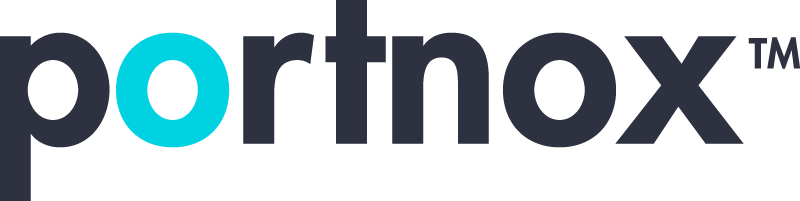Cybersecurity 101 Categories
What is a secure shell?
A Secure Shell (SSH) is a cryptographic network protocol used for securely accessing and managing devices over an unsecured network. It’s widely used by system administrators, developers, and IT professionals to log into remote machines, execute commands, and transfer files securely.
Key Features of SSH
- Encryption: SSH encrypts the data exchanged between client and server, protecting it from eavesdropping and man-in-the-middle attacks.
- Authentication: Common methods include passwords and public key authentication (more secure).
- Integrity: Ensures that transmitted data hasn’t been altered in transit.
- Port Forwarding: Allows secure tunneling of other protocols (e.g., HTTP, VNC) through an SSH connection.
- File Transfer: Tools like SCP (Secure Copy) and SFTP (SSH File Transfer Protocol) are built on SSH.
Common Use Cases
- Remote Server Access: Administer Linux or Unix-based servers remotely.
- Secure File Transfers: Move files between local and remote systems securely.
- Automated Scripts: Run maintenance scripts over multiple machines using SSH keys.
- Network Tunneling/VPN: Forward ports and tunnel traffic securely.
How do I access a secure shell?
Accessing a Secure Shell (SSH) session involves connecting from your local device to a remote machine (like a server or router) using the SSH protocol. Here’s how you can do that, step-by-step.
Prerequisites
- SSH Client installed (built into most systems):
- macOS and Linux: SSH is included by default.
- Windows: Use PowerShell (with OpenSSH) or an app like PuTTY.
- Remote Host Access:
-
- You need the IP address or hostname of the remote machine.
- A username on that system.
- Optionally, a private key file if using SSH key authentication.
1. Open a Terminal or SSH Client
- macOS/Linux: Use the built-in Terminal.
- Windows:
- Use PowerShell or Command Prompt with OpenSSH.
- Or use PuTTY (a graphical SSH client).
2. Use the SSH Command
Basic syntax:
bash
CopyEdit
ssh username@hostname_or_ip
Example:
bash
CopyEdit
- This logs you into the machine with IP 192.168.1.10 using the username jane.
3. Authenticate
You’ll be prompted for:
- A password (if password authentication is enabled), or
- Your SSH key passphrase (if using key-based authentication).
(Optional) Use SSH Key Authentication
To avoid typing your password every time:
a. Generate an SSH key pair (if you don’t have one):
bash
CopyEdit
ssh-keygen -t rsa -b 4096
- Saves the key to ~/.ssh/id_rsa (private) and ~/.ssh/id_rsa.pub (public).
b. Copy your public key to the remote server:
bash
CopyEdit
ssh-copy-id username@hostname
Now you can SSH without a password!
4. Test Your Connection
Once connected, you’ll be in the command-line shell of the remote machine, ready to execute commands as if you were sitting in front of it.
Tip: Using SSH with a Config File
If you connect to several servers, you can simplify your command with a ~/.ssh/config entry like:
plaintext
CopyEdit
Host myserver
HostName 192.168.1.10
User jane
IdentityFile ~/.ssh/id_rsa
Now just type:
bash
CopyEdit
ssh myserver
What is the difference between FTP and a secure shell?
FTP and Secure Shell (SSH) are both used for interacting with remote systems, but they serve different purposes and vary significantly in terms of security, functionality, and use cases.
FTP (File Transfer Protocol)
Purpose: Designed solely for transferring files between systems.
Features:
- Supports uploading, downloading, and managing files on remote servers.
- Widely used in web development and hosting.
- Can be used via command-line or graphical clients (like FileZilla).
Security Limitations:
- Unencrypted: Sends data, including usernames and passwords, in plain text.
- Susceptible to eavesdropping: Can be intercepted by attackers on insecure networks.
Secure Alternatives:
- FTPS (FTP Secure): Adds SSL/TLS encryption.
- SFTP (SSH File Transfer Protocol): Uses SSH for secure file transfer (often confused with FTP, but technically part of SSH).
SSH (Secure Shell)
Purpose: A secure protocol for remote system access and management.
Features:
- Provides encrypted remote access to another machine.
- Used for command-line control, script execution, and system administration.
- Supports file transfers through integrated tools:
- SCP (Secure Copy)
- SFTP (SSH File Transfer Protocol)
Security:
- Fully encrypted communication.
- Supports public key authentication, greatly enhancing security over passwords.
- Widely adopted in cybersecurity and server management.
Summary
- FTP = Basic, insecure file transfer.
- SSH = Secure, versatile remote access (with secure file transfer built-in).
If you’re managing servers or transferring sensitive data, SSH (with SFTP or SCP) is almost always the better choice.
Are SSH and SFTP the same?
No, SSH (Secure Shell) and SFTP (SSH File Transfer Protocol) are not the same, but they are closely related. Here’s a clear breakdown to explain the difference and how they interact:
SSH (Secure Shell)
What it is: A network protocol that enables secure remote access to systems.
Purpose:
- Securely log into remote systems.
- Run shell commands.
- Tunnel other protocols (like RDP, VNC).
- Basis for secure communication.
Key Points:
- Uses port 22.
- Encrypts data for privacy and integrity.
- Supports both password and key-based authentication.
SFTP (SSH File Transfer Protocol)
What it is: A subsystem of SSH used specifically for secure file transfers.
Purpose:
- Upload/download files.
- Manage directories and file permissions.
- List remote directories securely.
Key Points:
- Runs over SSH, uses the same port (22).
- Inherits SSH encryption and authentication.
- Different from FTP/FTPS — SFTP is not FTP over SSH; it’s its own protocol.
How They Work Together
When you use sftp or a GUI client like WinSCP or FileZilla (in SFTP mode):
- It initiates a connection over SSH.
- Then switches to SFTP as a file transfer subsystem.
- The connection remains encrypted and secure throughout.
Summary
- SSH is the secure communication foundation.
- SFTP is a secure way to transfer files, built on top of SSH.