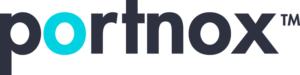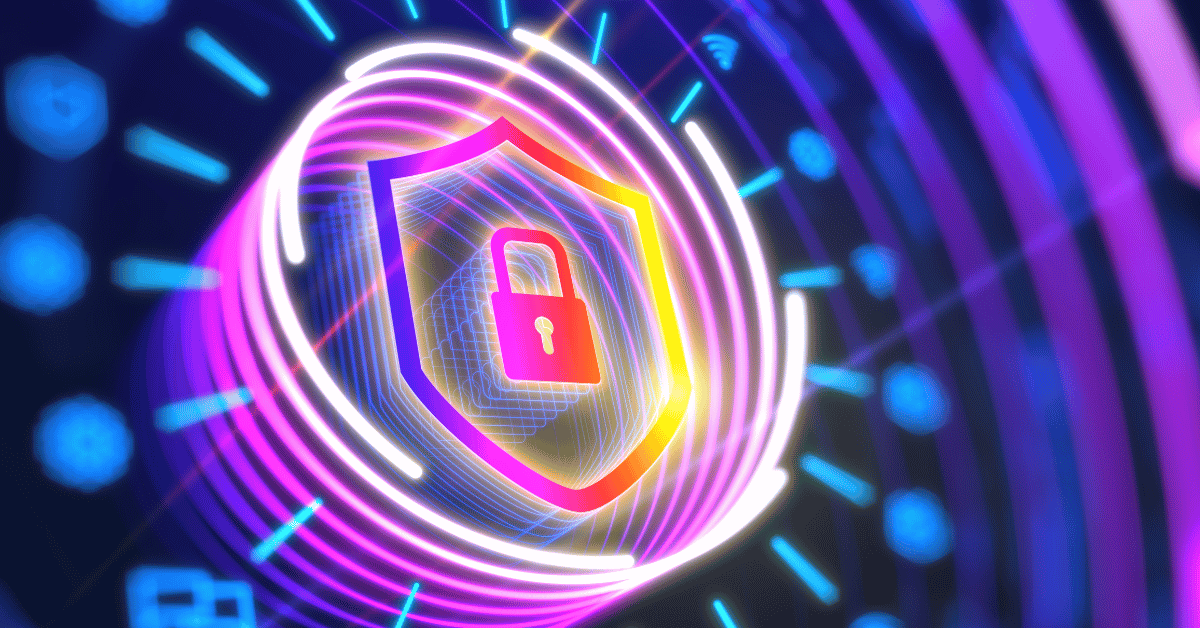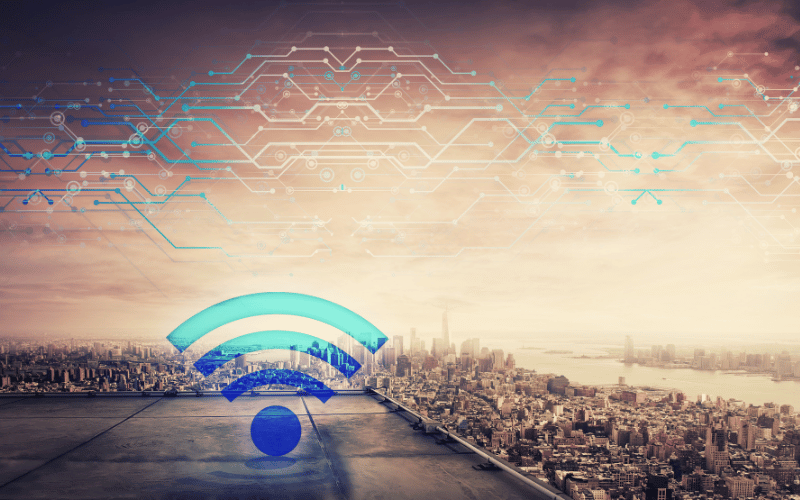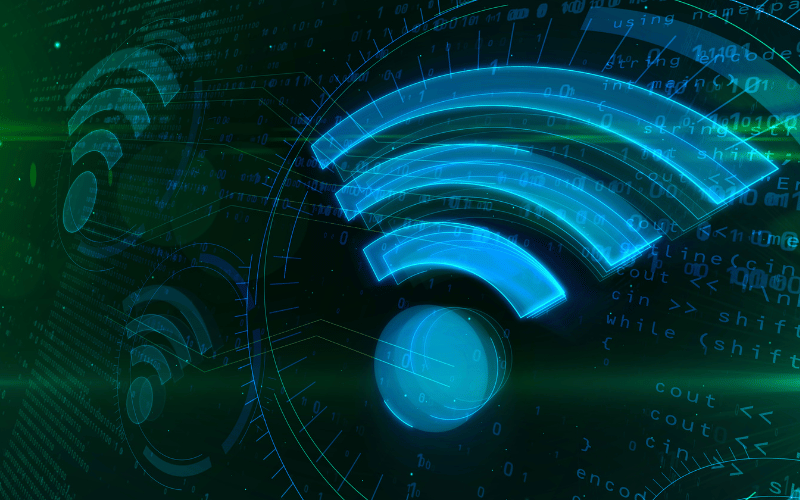Examining an Authentication Problem with WiFi
How do I fix a WiFi authentication error?
A Wi-Fi authentication error can occur for various reasons, and troubleshooting steps may depend on the specific device and operating system you're using. Here are some general steps you can try to fix Wi-Fi authentication errors:
- Check Password:
- Make sure you are entering the correct Wi-Fi password. Check for any typos.
- If you're not sure about the password, you can log in to your router's admin interface (usually accessible via a web browser) to view or reset the Wi-Fi password.
- Restart Your Device:
- Sometimes, a simple restart can resolve connectivity issues. Turn off your device, wait for a few seconds, and then turn it back on.
- Restart Your Router:
- Power cycle your router by unplugging it, waiting for about 10-15 seconds, and then plugging it back in. Allow the router to fully restart before trying to connect again.
- Forget and Reconnect:
- On your device, forget the Wi-Fi network and then reconnect by entering the password again.
- On most devices, go to Wi-Fi settings, find the network in question, and select "Forget" or "Forget This Network." Then, reconnect by selecting the network and entering the password.
- Update Network Driver:
- If you're using a computer, make sure your network drivers are up to date. You can check the manufacturer's website for the latest drivers.
- Check Router Settings:
- Log in to your router's admin interface and ensure that the security settings (WPA, WPA2, etc.) match the settings on your device.
- Change Wi-Fi Channel:
- Interference from other Wi-Fi networks can sometimes cause authentication issues. Change your router's Wi-Fi channel to see if it improves the connection.
- Update Device Software:
- Ensure that your device's operating system and firmware are up to date. Updates often include bug fixes and improvements that can resolve connectivity issues.
- Reset Network Settings:
- On some devices, you can reset network settings to default. This will remove all saved Wi-Fi networks, so be sure you have the necessary passwords.
- Contact Your Internet Service Provider (ISP):
- If none of the above steps work, it's possible that there's an issue with your internet service. Contact your ISP for assistance.
If you're still experiencing issues after trying these steps, you may want to consult the support resources for your specific device or contact the manufacturer's customer support for further assistance.
What are common types of authentication problems for WiFi?
Several common types of authentication problems can occur with Wi-Fi connections. Understanding these issues can help you troubleshoot and resolve them effectively. Here are some common types of authentication problems for Wi-Fi:
- Incorrect Password:
- One of the most common issues is entering the wrong Wi-Fi password. Ensure that you are entering the correct password, taking care to check for any typos.
- Security Protocol Mismatch:
- If the security protocol settings on your device do not match the settings on the Wi-Fi router (e.g., WPA, WPA2, WEP), authentication can fail.
- MAC Address Filtering:
- Some routers use MAC address filtering to control which devices can connect to the network. If your device's MAC address is not added to the allowed list, authentication will fail.
- Router Configuration Issues:
- Incorrect router settings, such as an expired DHCP lease or a misconfigured security key, can lead to authentication problems.
- Signal Interference:
- Interference from other electronic devices, neighboring Wi-Fi networks, or physical obstructions can weaken the Wi-Fi signal and cause authentication issues.
- Outdated Network Drivers:
- Outdated or incompatible network drivers on your device may lead to authentication problems. Ensure that your network drivers are up to date.
- IP Address Conflict:
- An IP address conflict can occur if multiple devices on the network have the same IP address. This can prevent proper authentication.
- Router Firmware Issues:
- Outdated router firmware may contain bugs or security vulnerabilities that can affect authentication. Regularly update your router's firmware to the latest version.
- Network Overload:
- A high number of connected devices or excessive network traffic can overwhelm the router, leading to authentication issues for new devices attempting to connect.
- Device Limit Reached:
- Some routers have a maximum limit on the number of connected devices. If this limit is reached, new devices may struggle to authenticate.
- Network Range Issues:
- Being too far from the router or experiencing weak signal strength can result in authentication problems. Move closer to the router or consider using Wi-Fi range extenders.
- Device Software Issues:
- Software glitches or bugs on your device may interfere with the authentication process. Ensure that your device's operating system and network-related software are up to date.
Identifying the specific nature of the authentication problem can help you apply the appropriate troubleshooting steps to resolve the issue. If you're unsure or the problem persists, consulting the support resources for your specific device or contacting the manufacturer's customer support can be helpful.
What can cause a WiFi authentication error on a corporate network?
A WiFi authentication error on a corporate network can be caused by various factors, and troubleshooting may involve considerations specific to enterprise-level networks. Here are some common causes of WiFi authentication errors on a corporate network:
- User Credentials Issues:
- Incorrect username or password when attempting to connect to the corporate WiFi network can lead to authentication errors. Ensure that users are entering the correct credentials.
- Account Lockouts:
- Security measures like account lockouts due to multiple failed login attempts may prevent successful authentication. Check if the user account is locked and unlock it if necessary.
- Expired User Credentials:
- If user credentials, such as passwords or security certificates, have expired, authentication may fail. Ensure that all user credentials are up to date.
- Security Protocol Mismatch:
- Misalignment between the security protocols on the client device and the corporate WiFi network can cause authentication issues. Confirm that the security settings match on both ends.
- Certificate Issues:
- Corporate networks often use security certificates for authentication. Problems with certificate validity, expiration, or configuration can lead to authentication errors.
- Radius Server Issues:
- If the corporate network uses a Remote Authentication Dial-In User Service (RADIUS) server for authentication, issues with the server, such as unavailability or misconfiguration, can cause authentication errors.
- Network Policy Changes:
- Changes in network policies or access control lists (ACLs) may impact user authentication. Ensure that any recent changes align with the intended network access policies.
- Device Registration Problems:
- Corporate networks may require devices to be registered or authorized before connecting. If a device is not properly registered, authentication may fail.
- Network Load or Congestion:
- High network load or congestion can affect the ability to authenticate. This is particularly relevant in large corporate environments with many simultaneous connections.
- 802.1X Authentication Issues:
- If the corporate network uses IEEE 802.1X for port-based network access control, issues with the configuration or compatibility of 802.1X authentication can cause errors.
- Firewall or Security Software:
- Overly restrictive firewall settings or security software on the client device may interfere with the authentication process. Ensure that security software allows the necessary network communication.
- Network Infrastructure Problems:
- Issues with routers, switches, or other network infrastructure components can impact authentication. Check for hardware failures or misconfigurations.
- Wireless Interference:
- Interference from other wireless networks or electronic devices in the vicinity can affect WiFi connectivity, leading to authentication errors.
- Firmware Updates:
- Outdated firmware on networking equipment can introduce bugs or security vulnerabilities. Regularly update the firmware on routers, switches, and access points.
- Network Monitoring and Logging:
- Utilize network monitoring tools and logs to identify any anomalies, failed authentication attempts, or issues in the network infrastructure.
Troubleshooting authentication errors on a corporate network often involves collaboration between network administrators, IT support, and security personnel. Detailed logs and monitoring tools can be invaluable in diagnosing and resolving complex authentication issues in an enterprise environment.
How can authentication problems with WiFi impact productivity?
Authentication problems with WiFi can have significant implications for productivity in both personal and professional settings. Here are several ways in which authentication issues can impact productivity:
- Internet Access Disruption:
- Authentication problems can lead to temporary or prolonged loss of internet access. This directly hampers productivity as many tasks and workflows today rely on a stable and continuous internet connection.
- Delayed Work:
- Employees or individuals may experience delays in starting or completing work tasks if they cannot connect to the WiFi network promptly. This can impact deadlines and project timelines.
- Communication Breakdown:
- Many communication tools and platforms rely on internet connectivity. Authentication issues can disrupt email communication, video conferencing, and messaging apps, leading to a breakdown in communication within teams.
- Collaboration Interruption:
- Collaboration tools, cloud-based document sharing, and project management platforms often require an active internet connection. Authentication problems can hinder collaborative efforts and real-time updates on shared documents.
- Inability to Access Network Resources:
- In a corporate environment, employees often rely on network resources, servers, and shared drives. Authentication issues can prevent access to these resources, hindering collaborative work and data sharing.
- Loss of Remote Connectivity:
- With the rise of remote work, employees depend on WiFi for remote connectivity to corporate networks and resources. Authentication problems can disrupt remote work capabilities, affecting employees' ability to work from home or while on the go.
- Frustration and Stress:
- Dealing with persistent authentication issues can lead to frustration and stress among users. This emotional toll can further impact productivity as individuals may become preoccupied with troubleshooting rather than focusing on their tasks.
- Increased IT Support Demands:
- Authentication issues often lead to an influx of support requests to the IT department. Addressing these issues can divert IT resources away from other critical tasks, impacting the overall efficiency of the IT support team.
- Distracted Workforce:
- Employees troubleshooting WiFi authentication problems may become distracted and lose focus on their primary tasks. This distraction can result in lower work efficiency and decreased overall productivity.
- Missed Opportunities:
- In business settings, missed opportunities can arise if employees cannot access timely information, respond to client requests, or participate in important virtual meetings due to authentication issues.
- Loss of Revenue:
- In business and e-commerce, disruptions to online services and transactions due to authentication problems can lead to a direct loss of revenue. This impact can be significant, especially for businesses that heavily rely on online operations.
To mitigate these impacts, organizations and individuals should prioritize proactive network management, regular maintenance, and timely resolution of authentication issues. Providing adequate training on troubleshooting common WiFi problems can also empower users to address issues independently, reducing the overall impact on productivity.