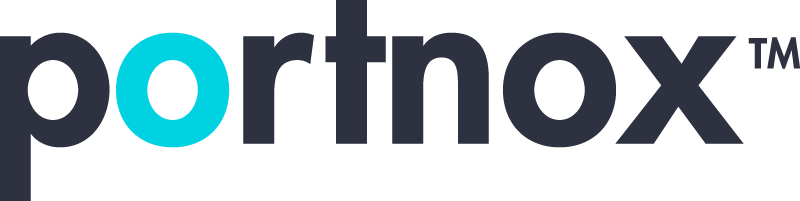Cybersecurity 101 Categories
What is PSK in WPA?
In the context of WPA (Wi-Fi Protected Access), PSK stands for Pre-Shared Key. It is a security mechanism used in WPA to establish a secure connection between a wireless client (such as a laptop, smartphone, or other Wi-Fi-enabled device) and a Wi-Fi access point.
When using WPA with PSK, a shared secret key is configured on both the access point and the client devices. This key is used to encrypt and decrypt the data exchanged between the client and the access point. The PSK is typically a passphrase or password that is known to both the network administrator (who configures the access point) and the users of the network (who enter the passphrase on their devices).
During the initial setup, the client devices and the access point negotiate the encryption key based on the PSK. This key is then used to encrypt the wireless traffic, providing a secure communication channel. As long as the PSK is kept confidential and is strong enough, it helps prevent unauthorized users from accessing the network or eavesdropping on the wireless traffic.
It’s worth noting that WPA2 and WPA3, the more recent Wi-Fi security protocols, also support PSK as a method of authentication and encryption.
Which is better WPA2 or WPA2-PSK?
WPA2 and WPA2-PSK are not mutually exclusive; rather, they work together to provide Wi-Fi security.
WPA2 (Wi-Fi Protected Access 2) is a security protocol designed to secure wireless networks. It uses the Advanced Encryption Standard (AES) algorithm to encrypt data transmitted over the network. WPA2 provides stronger security compared to its predecessor, WPA, and is widely considered to be secure when configured correctly.
WPA2-PSK (Pre-Shared Key) is a specific authentication method used within the WPA2 framework. It utilizes a pre-shared key, also known as a passphrase or password, that is shared among the network administrator and the users of the network. This key is used to authenticate devices and establish an encrypted connection between the client and the access point.
In terms of security, WPA2-PSK provides strong encryption if a sufficiently complex and unique passphrase is chosen. However, it has some limitations compared to other authentication methods, such as WPA2-Enterprise, which uses a central authentication server.
WPA2-Enterprise provides individualized and unique credentials for each user, whereas WPA2-PSK uses the same passphrase for all devices. This means that if the PSK is compromised, an attacker can potentially gain access to the entire network. In a business or enterprise environment, WPA2-Enterprise is generally recommended for its stronger security and better user management capabilities.
In summary, WPA2 is the overall security protocol, while WPA2-PSK is a specific authentication method within that protocol. The choice between WPA2-PSK and other authentication methods depends on the specific requirements and security needs of the network.
How do I enable WPA-PSK on my router?
To enable WPA-PSK (Wi-Fi Protected Access Pre-Shared Key) on your router, you’ll typically need to access the router’s administration settings through a web browser. Here’s a general outline of the steps involved:
- Connect to your router: Ensure that your computer or device is connected to the router’s network either via Ethernet cable or Wi-Fi.
- Determine the router’s IP address: Open a web browser and enter the default gateway IP address in the address bar. This IP address is usually mentioned on the router itself or in the router’s documentation. Common default gateway IP addresses include 192.168.0.1 or 192.168.1.1.
- Log in to the router’s administration interface: Enter the router’s username and password when prompted. These credentials are often mentioned on the router or provided in the documentation. If you don’t have this information, you may need to consult the router’s manual or contact the manufacturer.
- Find the wireless settings: Once logged in, navigate to the wireless settings or wireless security section of the router’s configuration interface. The exact location may vary depending on the router model and firmware.
- Select WPA-PSK as the security type: Look for the security options or security mode and choose WPA-PSK or WPA-Personal from the available options. Some routers may refer to it simply as WPA2 with a pre-shared key.
- Set the pre-shared key (passphrase): Enter a strong and unique passphrase or password in the designated field. The passphrase should be at least 8-20 characters long and contain a combination of upper and lowercase letters, numbers, and special characters.
- Save and apply the settings: Once you have entered the passphrase, save the settings or apply the changes. The router will then restart and activate the new security settings.
Remember to keep a record of the passphrase, as you’ll need to enter it on all the devices that connect to your Wi-Fi network.
It’s important to note that the exact steps may differ slightly depending on your router’s make and model, as well as the firmware version it’s running. It’s recommended to consult the router’s manual or the manufacturer’s website for specific instructions tailored to your device.
Does WPA2-PSK slow down Wi-Fi?
Enabling WPA2-PSK (Wi-Fi Protected Access 2 Pre-Shared Key) on your Wi-Fi network should not significantly slow down the overall speed of your Wi-Fi connection. The encryption and authentication processes involved in WPA2-PSK do add some overhead to the network traffic, but modern Wi-Fi routers and devices are designed to handle this efficiently.
The impact of WPA2-PSK on Wi-Fi performance is generally minimal, especially with the use of hardware-accelerated encryption and faster processors in modern devices. The encryption and decryption processes are typically handled by specialized hardware within the router or Wi-Fi chipset, reducing the performance impact further.
However, it’s worth noting that other factors can affect Wi-Fi performance, such as signal interference, distance from the router, the number of connected devices, and the overall network configuration. These factors can have a more significant impact on your Wi-Fi speed compared to the encryption overhead of WPA2-PSK.
If you experience a noticeable decrease in Wi-Fi performance after enabling WPA2-PSK, it’s advisable to troubleshoot other potential causes such as interference, router placement, or outdated firmware. Regularly updating your router’s firmware can also help ensure optimal performance and security.