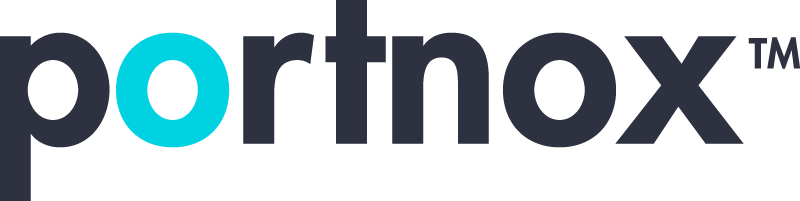SSH passwordless login is a smart way to connect to servers or remote systems without typing in a password each time. Instead of depending on traditional login methods, it uses SSH keys to authenticate, making remote access quicker while reducing the risk of stolen or reused passwords. It’s a go-to method for system administrators and developers who need a more secure and efficient way to move between machines. When it works, it saves time and cuts down on unnecessary steps.
But like many technical tools, it can be frustrating when it doesn’t work as expected. Error messages can seem vague or confusing, especially during setup. A missed detail or small misstep in configuration can leave users locked out, even if they’ve followed every instruction they could find. From wrong permissions to misplaced key files, these problems often feel more complicated than they really are. Knowing what errors actually mean can take the guesswork out of getting back on track.
Common Types Of SSH Passwordless Login System Errors
SSH passwordless login sounds simple once it’s configured. But if something’s off, you’ll likely run into messages that might make you second-guess your setup. Let’s walk through some of the most frequent errors users face and why they happen.
1. Permission denied (publickey)
This is one of the most common errors. It tells you that the server didn’t accept your public key. It could mean the key isn’t installed properly on the remote system or that the user’s permissions are off.
2. Warning: unprotected private key file
This shows up when your private key file is too open. In simple terms, the file permissions are too loose. SSH won’t use the key until you lock down access.
3. No such file or directory
SSH displays this if it can’t find the key file. Maybe it’s just a typo in the file path or it could be that the key wasn’t even created.
4. Authentication failed
This broad message usually means the wrong key is trying to connect or the server isn’t set up to accept key-based login. It’s vague but fixable once you know where to look.
5. Key file not recognized
This happens if the key format is wrong or includes unwanted characters. Copying and pasting keys incorrectly or editing them manually can cause this.
Here’s a quick example: someone is trying to set up access from their laptop to a test server. They generate a new SSH key, drop the public key on the server, and move on. But when they attempt to log in, they get “Permission denied (publickey).” After a lot of back-and-forth, they realize the key was added to the wrong user account’s authorized keys file on the server. A simple fix, but it cost them plenty of time and frustration.
Understanding these error messages and what triggers them is the first step to solving the problem. Instead of guessing, you’ll know where to look and what to fix. Next, we’ll go over how to pinpoint exactly what’s wrong so you don’t waste time digging through possible causes.
Diagnosing SSH Passwordless Login Errors
Once you encounter an error, it’s time to find out what’s going wrong. Diagnosing SSH errors may seem tricky at first, but breaking it into steps helps clear up the process. Here’s a straightforward path to troubleshooting these kinds of login issues.
1. Check the server logs
Most SSH servers log connection info and error messages. These logs are usually located in files like /var/log/auth.log or /var/log/secure. They’ll give you a picture of what the server is seeing when you try to log in.
2. Enable verbose mode
Run your SSH command with the -v option. That switches on verbose mode, which shows extra details about what SSH is doing during the connection. It often reveals where things are breaking down.
3. Double-check file paths
SSH might not find your key if the path or filename is wrong. Typos are easier to make than you think, especially in long strings. Make sure your SSH configuration or command line includes the correct path to the key.
4. Confirm permissions
SSH expects very specific file permissions. If permissions are too open or too tight, it can block the use of your key. Typically, SSH key files should be readable only by the user.
By following these steps, you’ll usually figure out what’s breaking the connection. Now it’s time to take what you’ve learned and fix the issue for good.
Troubleshooting And Fixing SSH Passwordless Login Errors
Once you’ve pinpointed the error, it’s easier to select the right fix. Here are direct solutions to the SSH passwordless login errors we covered earlier.
For “Permission denied (publickey)”
Check that your public key is inside the authorized_keys file of the correct user on the remote server. The file should be located at ~/.ssh/authorized_keys. Always double-check that you’re connecting to the correct user account. File permissions matter too—set your private key to chmod 600 and your .ssh directory to chmod 700.
When you see “Unprotected private key file”
This means your private key file is too accessible. Fix that by running chmod 400 on the key file. SSH wants private keys to be tightly locked down.
If it says “No such file or directory”
Look closely at the path. Typos and incorrect directories are often the problem. If needed, regenerate your key using ssh-keygen to make sure the set is complete.
Troubleshooting “Authentication failed”
Make sure the right key is loading during your login attempt. Use your SSH config file or command line flags to point directly to the intended key file.
If the message is “Key file not recognized”
Open the file in a plain text editor and look for extra spaces or strange characters. If you copied the key from somewhere else and pasted it manually, start over and use a clean copy.
Making these adjustments usually brings things back online. Many of these issues are small but can have a big impact. Once they’re corrected, SSH login should work without issue.
Tips For Preventing Future SSH Passwordless Login Issues
Staying ahead of issues is better than fixing them when they appear. These easy habits will help you avoid future SSH problems.
1. Regularly backup keys
Keep copies of your key pairs. If a key goes missing or gets deleted, you’ll have a fallback. That saves a lot of trouble down the road.
2. Keep your system updated
Old systems can behave unpredictably with newer SSH versions or have bugs that cause login issues. Running updates keeps everything working together smoothly.
3. Maintain consistent configurations
Make a habit of reviewing your SSH configurations across systems. Keeping things uniform removes guesswork and keeps connections smooth.
4. Use separate keys for separate systems
It might be tempting to reuse one SSH key everywhere, but spreading different keys across machines controls risk better. If one key gets compromised, the others remain safe.
5. Periodically review file permissions
Permissions can drift over time, especially with changes made by different users or software tools. Take time every month or so to confirm key file security settings.
Following these tips will help you keep issues from popping up. A few thoughtful checks now and then prevent bigger issues later.
Ensuring Hassle-Free Login with Portnox
Running into SSH login issues can take a toll on your team’s time and focus. That’s why it’s smart to not only know how to fix errors but also prevent them. A reliable SSH setup saves hours of headaches. When it comes to securing and managing access, Portnox gives IT teams practical tools to simplify authentication and manage users effectively. If system access is important to your business, ongoing support and streamlined security can make all the difference.
Enhancing Your SSH Experience
SSH passwordless login, when set up correctly, is a powerful tool. You’ve seen the most common problems, how to spot them, and how to fix them. You’ve also picked up solid steps to avoid these issues in the future. Understanding how SSH keys, permissions, and system settings interact gives your team confidence to keep things moving. Once it all clicks, you get smooth server access without the hassle of password problems. SSH login stops being a headache and becomes something your team can count on every day.
Enhancing your network’s security setup doesn’t have to be a hassle. If you’re ready to streamline your system’s access, explore how Portnox can help you optimize your SSH passwordless login. Let us handle the complexities so your IT team can focus on what really matters.
Try Portnox Cloud for Free Today
Gain access to all of Portnox's powerful zero trust access control free capabilities for 30 days!