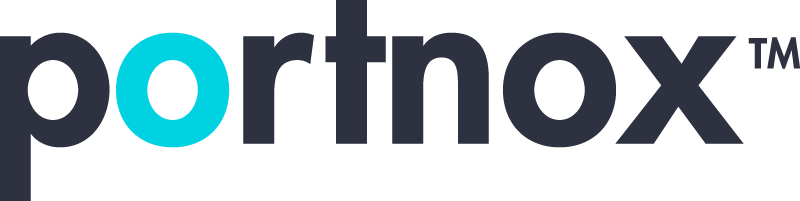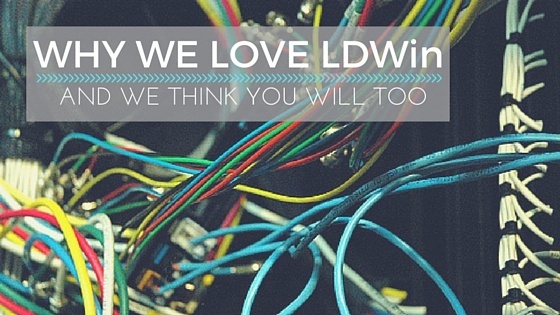Are you frustrated by your network mess? Do you occasionally wonder where those tangled bunches of cables go when they seem to run behind a heavy, often dusty piece of storage equipment that no one dares to touch? I’ve been there many times. I’ve struggled with similar issues and couldn’t figure out where a cable went and which device it connected to.
Here’s some good news: if you have already implemented one of our NAC solutions on your network, you can use it to search for a device connection and see every connection detail.
Download whitepaper: 802.1X Authentication Is Simpler Than You Think
If you haven’t started using a Portnox NAC solution yet, or if you are looking for a quick assessment on where “B2” on the patch panel is really going – there’s a link discovery tool for Windows clients you can use called LDWin.
The next time you’re working on diagnosing suspicious network connectivity issues, LDWin can provide the necessary information from directly-connected networking devices, including network switches.
Based on WindCP (a Cisco discovery protocol client for Windows), LDWin is simple to use. Just download the app onto your laptop or tablet, and plug in the mysterious cable. Run the LDWin Program, and, just like that, you’ll see the port number and the name of the switch on the other end of the cable. LDWin processes WindCP and Link Layer Discovery Protocol (LLDP) information from any Ethernet cable.
When I say “just like that”, what I mean is that this could take a few seconds but no more than a minute as sometimes it could take a few moments for the CDP and LLDP packets to arrive.
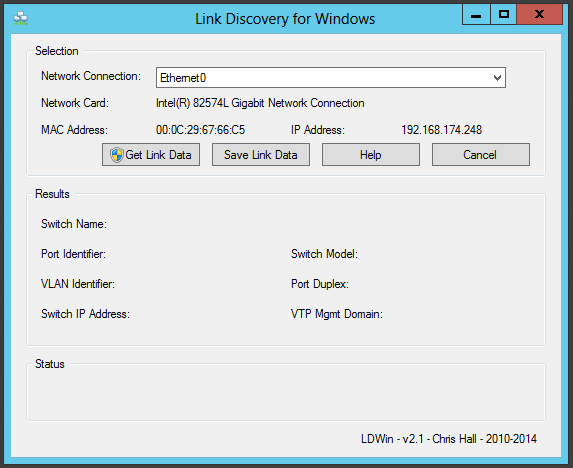
Here’s a more detailed rundown of what you have to do to use the program:
- Get administrative rights for LDWin.
- Start the program.
- From “Network Connection” drop down, select the network adaptor for which you want to get network link information.
- Click “Get Link Data”.
- LDWin will then listen on the selected network adaptor for link protocol announcements.
- Once the announcement has been received, the information will be displayed in the results section.
- Use the “Save Link Data” button to save the received information into a text file.
Download whitepaper: 802.1X Authentication Is Simpler Than You Think
Keep in mind that a valid TCP/IP address is not required to receive valid link information.
This simplified method is why I really enjoy using LDWin. I’m guessing that you will enjoy it as well. It literally means that you won’t be crawling on your hands and knees trying to document a network connection.
Try Portnox Cloud for Free Today
Gain access to all of Portnox's powerful zero trust access control free capabilities for 30 days!