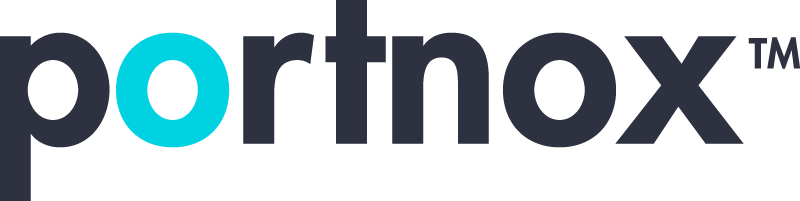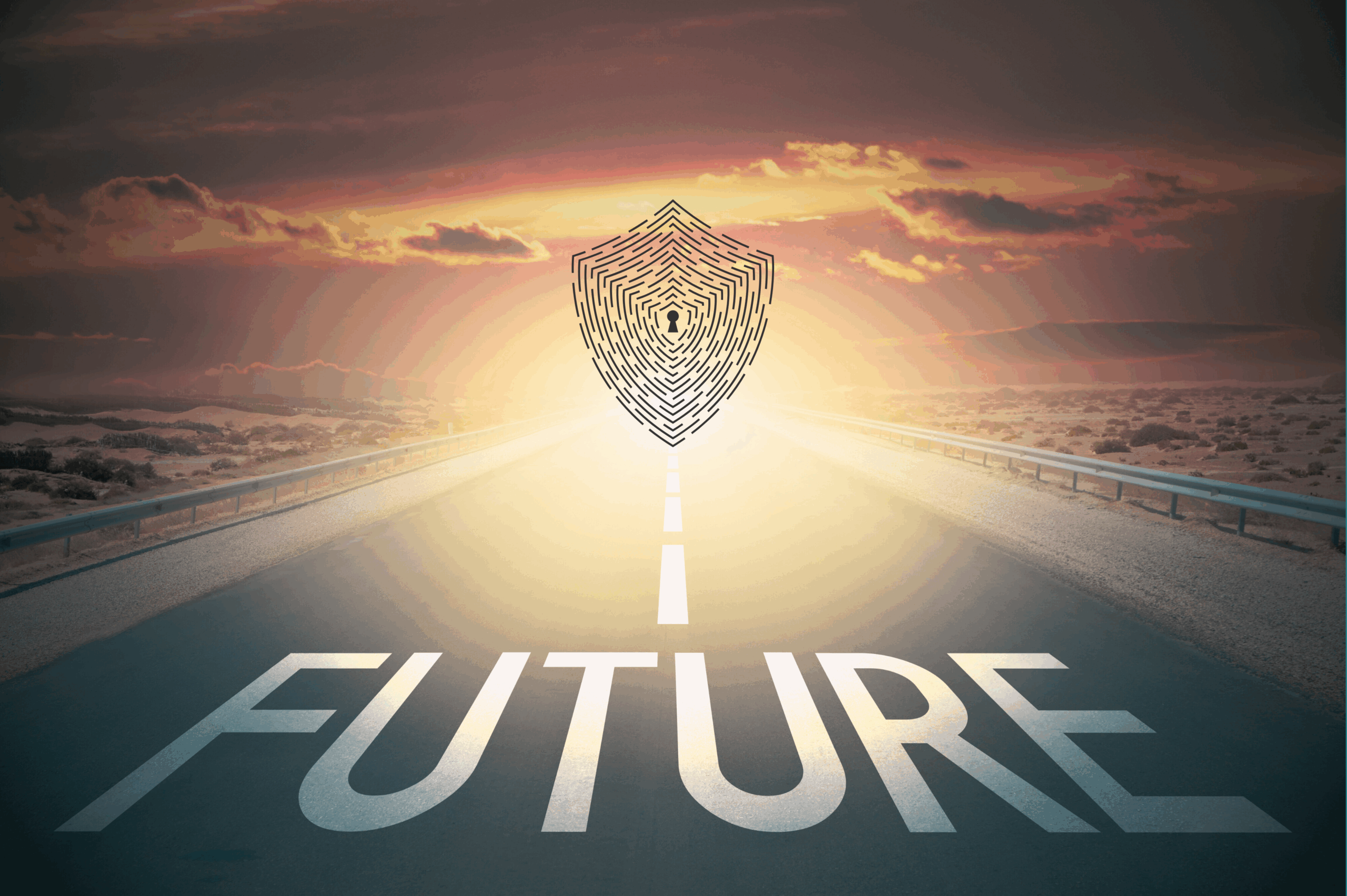Access control lists, or ACLs, are a key part of how organizations manage who can access what across their networks. They act like digital bouncers, deciding whether a user or device can go forward or hit a stop sign. When conditions aren’t met or something’s not right, that permission denied message pops up. While these messages may seem like harmless alerts at first glance, they often signal a deeper problem that can disrupt workflows, delay projects, or worse, open up risk areas in your network setup.
Learning to identify and fix ACL permission errors can save a lot of time and frustration. These messages aren’t always straightforward. Sometimes they’re caused by settings deep inside systems, and other times it’s as simple as a typo in a file. Whether you’re managing a small team or a large enterprise setup, knowing why these warnings happen puts you in a better position to fix them quickly and prevent repeat issues. It’s not about being an expert in every detail of networking. It’s about spotting trouble fast and knowing what to look for.
Common Causes Of ACL Permission Denied Messages
When access is denied, it doesn’t always mean someone did something wrong. Often, it just means the system followed instructions that weren’t set up quite right. Below are some of the most common culprits behind these frustrating ACL errors:
- Misconfigured Permissions
One of the top reasons these messages appear is simple misconfiguration. A file, folder, or application might be set to allow only a specific user group, but that group was entered incorrectly. Or maybe someone was removed from a group but still needs the same level of access elsewhere. These errors happen often and tend to go unnoticed until something stops working. That’s why testing changes and auditing permission sets regularly makes a big difference. - Incorrect User Roles or Groups
Even if your ACL settings look right, things break when a user is put into the wrong folder or group. A person in IT might be labeled as external-facing support, or a manager may not have data access privileges for a tool they need. These mistakes pile up as teams grow or as roles shift without updates to permissions. It’s helpful to periodically review group memberships and confirm whether each user still requires the access they’ve been assigned. - Network Connectivity Issues
Sometimes, it’s not the access control list itself—it’s the connection to it. If an application relies on checking user credentials over a network and the network is down, the permission fails. In this case, the ACL is doing its job by stopping access without confirmation. Still, for the user, it feels like something is broken, and all they see is a denial message. Even a short network drop can cause confusion or frustration for people trying to access their work.
How to Diagnose ACL Permission Denied Messages
Finding the cause behind an ACL permission denied message can seem like searching for a needle in a haystack. Fortunately, there is a step-by-step way to narrow things down and find the problem.
Begin by checking the user’s permissions and roles. It’s common for mix-ups to happen when using group permissions. Confirm that users have the right roles assigned and make adjustments if you find inconsistencies. If the role assignment looks good, it’s time to look at the ACL configurations themselves. Read through the setup to ensure rules are entered correctly and make sense. Sometimes you might spot syntax errors or rules entered out of order, which are often the culprits.
Beyond permissions, there’s the network itself. Test the network connections and paths to ensure devices can reach the servers that hold the access controls. A bad connection can mean that the system is alerting the user of denied access when the actual problem is a failure to authenticate due to connectivity issues. Logs can be invaluable here, providing a clear trail of where and why denials occurred. After reviewing logs, you’ll have a better picture of what’s going wrong.
Here’s a quick list you can refer to when permission problems pop up:
- Verify the user’s group or role assignments
- Check the actual ACL configuration to make sure rules are listed correctly
- Review application-level access policies in case the issue isn’t related to the network
- Confirm that the user’s device is connected and can reach the server or directory
- Look through logs if possible to find exact rejection reasons
Avoiding these issues means being proactive. Small problems can grow quickly if not corrected.
Best Practices for Managing ACLs
Keeping ACLs tidy and efficient is part attention to detail, part good habit. Some best practices can help avoid trouble and keep your setup healthy.
One of the most effective techniques is to review and update ACL configurations regularly. Permissions should be treated as live settings that must be adjusted based on job changes, system upgrades, or department shifts. Just like keeping your calendar accurate, permissions need updates too. Skipping this step can mean giving too much access to the wrong person—or not enough to the right one.
Another smart approach is adopting the principle of least privilege. This means granting only the access needed to get a task done and no more. The fewer permissions floating around, the lower your risk of someone accessing something unintentionally or maliciously.
Using automated tools can boost your response time and oversight. These tools can alert you to configuration changes, highlight outdated rules, and help you track trends over time. It’s a good backup to have, especially when your team is short on time to run manual checks.
Preventative Measures
Beyond fixing issues after the fact, some preventative steps can protect your network from recurring ACL problems. One of the most useful is training. When team members understand how permissions work and why they matter, they make fewer mistakes and are quicker to report issues. Whether it’s a workshop or short instructional videos, regular training can raise awareness and improve outcomes.
Regular audits also help a lot. These can be quarterly or done following major system updates. They don’t have to be complex—just basic checks to confirm that user access matches roles and that no outdated rules are still in place. Over time, this builds a routine that keeps your system working as expected.
Keeping your software and systems current matters too. Older systems are more likely to have compatibility issues or bugs that affect ACL behavior. Frequent updates lower your chances of running into known vulnerabilities, some of which can trigger random permission denied errors. Patching may not sound exciting, but it often prevents hours of troubleshooting down the road.
Keeping Your Network Secure with Portnox
Fine-tuning your approach to managing access control lists can help a lot with avoiding problems that stop work or expose your systems to mistakes. Understanding where things can go wrong and how to catch issues early keeps your workflow smooth and your team more confident. From routine audits to better group roles, each of these tasks builds a more secure access experience.
Putting the right structure in place can reduce errors and save your team a lot of time when something fails. And if you already have a tool doing part of this job, adding automation or regular monitoring could take your ACL strategy further. Whether you’re running a lean department or a growing enterprise, strong ACL management is one of the best ways to stay protected.
Taking the time to refine your access control lists is a smart move for your network’s security and overall performance. By keeping ACL configurations current and building in routines like automation and regular audits, your team can avoid disruptions and work more efficiently. To dive deeper into securing your infrastructure, see how Portnox supports organizations through solutions such as ACL for access control, designed to match your specific network needs.
Try Portnox Cloud for Free Today
Gain access to all of Portnox's powerful zero trust access control free capabilities for 30 days!