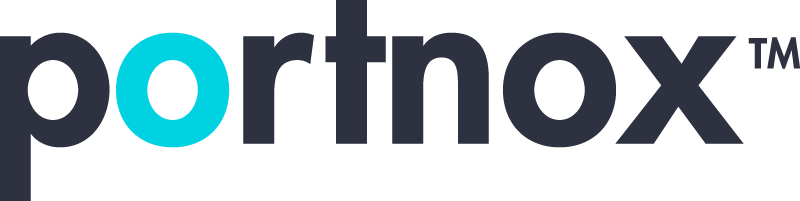Cybersecurity 101 Categories
What is a web shell?
A web shell is a malicious script or program that attackers upload to a web server to gain remote control over the server and its underlying systems. Web shells are commonly used in cyberattacks to exploit vulnerabilities in web applications or misconfigured servers. Once installed, they allow attackers to execute arbitrary commands, exfiltrate data, or escalate their privileges on the compromised server.
How does a web shell work?
A web shell works by allowing attackers to remotely execute commands and control a compromised web server through a malicious script or program uploaded to the server. Here’s a detailed breakdown of how a web shell operates:
1. Exploitation and Upload
Attackers exploit vulnerabilities in a web application or server to upload the web shell. Common methods include:
- File Upload Vulnerabilities: Exploiting poorly secured upload forms to upload malicious scripts (e.g., .php, .asp, or .jsp files).
- Injection Attacks: Using SQL injection or command injection to upload or execute the web shell.
- Weak Credentials: Exploiting weak or misconfigured authentication systems to gain unauthorized access.
- Outdated Software: Exploiting unpatched software vulnerabilities in web servers, content management systems, or plugins.
2. Installation of the Web Shell
The uploaded script is stored on the server, often disguised as a legitimate file (e.g., a hidden file or renamed with an inconspicuous name like image.php or config.asp).
3. Execution of Commands
The attacker interacts with the web shell through a web browser or command-line interface:
- HTTP Requests: Commands are sent to the web shell via HTTP requests (e.g., GET or POST methods).
- Response Execution: The web shell processes the command using the server’s scripting engine (e.g., PHP, ASP.NET, or JSP) and executes it at the operating system level.
- Output Return: The results of the executed commands are returned to the attacker through the HTTP response, often displayed in the browser interface.
4. Functions and Capabilities of the Web Shell
A web shell enables the attacker to perform various malicious activities, such as:
- File Management:
- Upload, download, delete, modify, or read files on the server.
- Command Execution:
- Run system commands directly on the underlying operating system (e.g., ls, dir, or netstat).
- Privilege Escalation:
- Attempt to elevate privileges to gain root or admin-level access.
- Network Scanning:
- Scan internal or external networks for additional targets.
- Data Exfiltration:
- Extract sensitive data, including credentials, databases, or configuration files.
- Backdoor Installation:
- Deploy additional malware or backdoors to maintain persistent access.
- Lateral Movement:
- Use the compromised server to pivot to other systems within the network.
5. Maintaining Persistence
Attackers may install the web shell in multiple locations or disguise it as a legitimate file to ensure continued access even if one instance is detected and removed:
- File Obfuscation: Renaming or embedding the web shell in legitimate-looking files (e.g., image.jpg.php).
- Hidden Directories: Storing the shell in hidden or obscure directories.
- Multiple Shells: Deploying redundant web shells across different locations on the server.
6. Remote Control
The attacker uses the web shell as a command-and-control (C2) interface to issue commands to the server. Web shells are typically accessed through:
- Web Browser: The attacker sends commands via HTTP(S) requests to the web shell URL.
- Custom Tools: Advanced web shells (e.g., China Chopper) often have graphical interfaces or dedicated tools to streamline control.
7. Escalation and Attack Expansion
Once inside the system, attackers often escalate their activities:
- Privilege Escalation: Gaining root or admin access to control the entire server.
- Network Scanning: Identifying other systems to compromise.
- Data Exfiltration: Stealing sensitive information such as customer records, credentials, or databases.
- Launching Other Attacks: Using the compromised server as a staging ground for phishing, ransomware, or Distributed Denial-of-Service (DDoS) attacks.
Example of How a Web Shell Operates:
- The attacker uploads a malicious PHP script (shell.php) to the web server using an insecure file upload feature.
- The attacker accesses the shell by visiting http://example.com/uploads/shell.php in a web browser.
- The attacker types a command (ls to list files) into the web shell interface and submits it.
- The shell executes the command on the server and returns the result (e.g., a list of files in the directory).
- The attacker uses the shell to download sensitive files, escalate privileges, or install additional malware.
By understanding how web shells work, organizations can better secure their environments and prevent attackers from gaining unauthorized access.
What are defenses to prevent web shells from being uploaded via an upload feature on a website?
Preventing web shells from being uploaded through a website’s file upload feature requires implementing multiple layers of security. Attackers often exploit poorly secured upload mechanisms to place malicious scripts on servers, so robust defenses are essential.
Defenses to Prevent Web Shell Uploads:
1. File Type Validation
- Allow only specific file types (e.g., images like .jpg, .png) and reject all others.
- Use a whitelist approach to enforce allowed file extensions and MIME types.
- Verify file headers (magic bytes) to ensure uploaded files match their claimed types. For example, an uploaded image should have a valid image file header, not a PHP script disguised as an image.
2. File Content Scanning
- Inspect uploaded files for malicious code or executable content:
- Scan files using antivirus or anti-malware tools before storing them on the server.
- Analyze the content of files to ensure they do not contain embedded scripts
- Block uploads that include executable code, such as PHP, ASP, or JavaScript.
3. Store Files in Non-Executable Directories
- Configure the server so uploaded files are stored in a directory where scripts cannot be executed.
4. Rename Uploaded Files
- Rename files on upload to prevent execution of files with malicious names. For instance:
- Convert uploaded filenames to random strings or hash values.
- Remove special characters and extensions that could lead to execution, such as .php, .asp, or .jsp.
5. Use Strict Permissions
- Apply strict file and directory permissions:
- Ensure uploaded files are not given execution permissions.
- Use permissions like 644 (read/write for owner, read-only for others) on files and 755 on directories to minimize risk.
6. Limit File Size
- Restrict the size of uploaded files to prevent large malicious payloads.
- For example, set a maximum file size limit of a few MBs for image uploads.
7. Validate Input on Both Client and Server
- Client-Side Validation:
- Use JavaScript or HTML5 input constraints to restrict file types and sizes.
- Note: Client-side validation can be bypassed, so it should only be a first line of defense.
- Server-Side Validation:
- Implement server-side checks to verify file properties, ensuring malicious files are blocked even if client-side validation is bypassed.
8. Implement a Web Application Firewall (WAF)
- Use a WAF to block known malicious file uploads and detect suspicious traffic patterns.
- Examples:
- Cloudflare WAF
- AWS WAF
- Imperva
9. Monitor Upload Directory Activity
- Set up monitoring for the upload directory to detect unauthorized file modifications or suspicious activity.
- Use file integrity monitoring (FIM) tools like OSSEC or Tripwire to detect changes in the upload directory.
10. Rate Limit and Authenticate Uploads
- Rate Limiting:
- Restrict the number of file uploads per user to minimize brute force or automated attacks.
- User Authentication:
- Require users to log in or pass CAPTCHA challenges before allowing file uploads.
11. Sanitize File Metadata
- Remove metadata from uploaded files, as it could contain malicious content or scripts.
12. Log and Monitor Uploads
- Log all upload attempts and monitor them for suspicious patterns, such as frequent uploads from the same IP address or uploads of unexpected file types.
13. Regularly Test and Patch the Application
- Conduct regular penetration testing on the file upload feature to identify vulnerabilities.
- Keep the web application and all associated frameworks, libraries, and plugins updated to address known security flaws.
Securing a file upload feature against web shell attacks requires a layered approach combining input validation, server-side configurations, content scanning, and monitoring. By implementing these defenses, you can significantly reduce the risk of web shells being uploaded and executed on your server.
What kind of web application feature would most likely require file uploading functionality?
Web applications that involve file uploading functionality typically require users to share, submit, or manage files as part of their workflows. Here are some common types of web applications and features that most likely require file uploading:
1. Social Media and Content Sharing Platforms
- Feature: Users upload photos, videos, or other media for sharing.
- Examples:
- Profile pictures, status updates, or multimedia posts on platforms like Facebook, Instagram, or TikTok.
2. E-Commerce Websites
- Feature: Vendors or customers upload product images or documents.
- Examples:
- Product listings with photos.
- Customers uploading receipts or warranty claims.
3. Online Storage and Collaboration Tools
- Feature: Users upload and manage files for storage or sharing.
- Examples:
- Cloud storage platforms like Google Drive or Dropbox.
- Collaboration tools like Microsoft Teams, Slack, or Asana.
4. Learning Management Systems (LMS)
- Feature: Students and instructors upload assignments, resources, or study materials.
- Examples:
- Submitting homework assignments in Moodle or Canvas.
- Uploading lecture notes or videos for courses.
5. Job Portals and Resume Submission Platforms
- Feature: Job seekers upload resumes, cover letters, or portfolios.
- Examples:
- Career platforms like LinkedIn or Glassdoor.
6. Customer Support Portals
- Feature: Users upload screenshots, logs, or documents for troubleshooting.
- Examples:
- IT help desks requiring system logs or error screenshots.
- Insurance claim submissions requiring scanned documents or photos.
7. Government and Legal Websites
- Feature: Users submit applications or legal documents.
- Examples:
- Tax filing websites accepting scanned tax forms.
- Court systems allowing electronic submission of legal filings.
8. Healthcare and Telemedicine Platforms
- Feature: Patients or healthcare providers upload medical records, prescriptions, or reports.
- Examples:
- Uploading medical test results or insurance cards in telemedicine portals.
9. Online Form Submissions
- Feature: Users attach files as part of a form submission process.
- Examples:
- Contact forms that allow attachments.
- Scholarship applications requiring scanned documents.
10. Freelance and Gig Platforms
- Feature: Freelancers upload portfolios, project deliverables, or invoices.
- Examples:
- Platforms like Upwork, Fiverr, or 99designs.
11. Real Estate Platforms
- Feature: Agents or users upload property photos or legal documents.
- Examples:
- Listing property details or floor plans.
12. Online Printing Services
- Feature: Customers upload designs or documents for printing.
- Examples:
- Printing services for business cards, posters, or photo books.
13. Event Management Applications
- Feature: Users upload event-related materials, such as brochures or promotional content.
- Examples:
- Virtual conference platforms where speakers upload presentations.
14. Image and Video Editing Tools
- Feature: Users upload media to edit or enhance.
- Examples:
- Photo editors like Canva or Fotor.
- Video editing platforms like WeVideo.
15. Crowdsourcing and Surveys
- Feature: Participants upload supporting materials for surveys or research.
- Examples:
- Crowdsourcing platforms requiring photo or video evidence.
16. Gamification and Community Platforms
- Feature: Users upload avatars, mods, or gaming assets.
- Examples:
- Gaming forums or custom modding platforms.
Applications that involve user-generated content, document management, or collaboration are the most likely to require file uploading functionality. The implementation of file upload features should always prioritize security to prevent abuses like uploading malicious files or web shells.