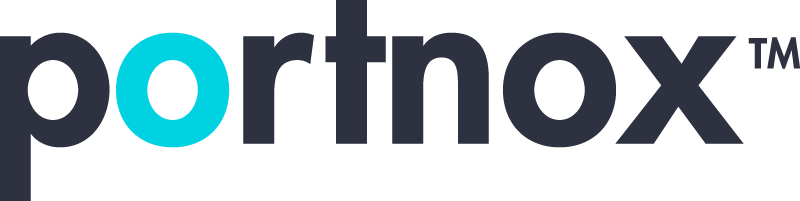Cybersecurity 101 Categories
Can MAC addresses be spoofed?
Yes, MAC addresses can be spoofed. A MAC (Media Access Control) address is a unique identifier assigned to network interfaces for communications on the physical network segment. It’s used as a network address for most IEEE 802 network technologies, including Ethernet and Wi-Fi. Despite being intended as a permanent and unique identifier, MAC addresses can be changed or masked by software.
Spoofing a MAC address involves changing the MAC address reported by the network interface on a software level, without altering the hardware itself. This can be done for various reasons, such as:
- Bypassing MAC address filters set on networks to restrict network access to known devices.
- Privacy concerns, especially on public Wi-Fi networks, where a persistent, unique identifier might be used to track user activities across different sessions.
- Impersonating other devices to intercept data or gain access to a network by pretending to be a trusted device.
- Testing and development purposes, where developers need to simulate networks with multiple different devices without having physical access to those devices.
Most operating systems, including Windows, macOS, and Linux, provide ways to change the MAC address temporarily through network settings or third-party software. However, it’s important to note that while MAC address spoofing can be used for legitimate purposes, it can also be used maliciously to gain unauthorized access to networks or intercept data.
How do I enable MAC address spoofing?
Enabling MAC address spoofing involves different methods depending on the operating system you’re using. Here’s a brief overview of how to enable MAC address spoofing on Windows, macOS, and Linux:
On Windows
- Open Network Connections: Right-click on the Start menu and select “Network Connections” or navigate through the Control Panel.
- Access Adapter Properties: Right-click on the network adapter whose MAC address you want to change and select “Properties”.
- Configure Adapter Options: Click on the “Configure” button, then go to the “Advanced” tab.
- Change MAC Address: Look for “Network Address” or something similar in the list. If present, you can enter a new MAC address in the value field. If not, your network adapter might not support MAC spoofing through this method.
On macOS
- Open Terminal: You can find Terminal in Applications > Utilities.
- Use
ifconfig: Determine your current MAC address withifconfig en0(replaceen0with your network interface’s identifier, which could been1for WiFi on some Macs). To change the MAC address, use a command likesudo ifconfig en0 ether xx:xx:xx:xx:xx:xx, replacingxx:xx:xx:xx:xx:xxwith the new MAC address.
On Linux
- Open Terminal: Use your preferred method to open a terminal window.
- Bring Interface Down: Disable the network interface with
sudo ifconfig [interface] down(replace[interface]with your interface name, such aseth0orwlan0). - Change MAC Address: Use
sudo ifconfig [interface] hw ether XX:XX:XX:XX:XX:XXto set a new MAC address. - Bring Interface Up: Reactivate the interface with
sudo ifconfig [interface] up.
Important Notes
- Ensure that the MAC address you choose is valid and not currently in use on your local network to avoid conflicts.
- Some network hardware or software may have features to detect and block MAC address spoofing.
- The process might slightly vary depending on the specific version of the operating system or the network adapter’s driver.
- Use MAC address spoofing ethically and in compliance with local laws and network policies.
Always proceed with caution and understand the implications of changing your device’s MAC address, as it could affect network access or functionality.
How do I turn off MAC spoofing?
Turning off MAC spoofing and restoring your network interface to its original, factory-assigned MAC address typically involves reversing the process you used to spoof the MAC address. Here are the general steps for Windows, macOS, and Linux:
On Windows
If you changed the MAC address through the network adapter’s properties:
- Open Network Connections: Right-click on the Start menu and select “Network Connections” or navigate through the Control Panel.
- Access Adapter Properties: Right-click on the network adapter whose MAC address you want to revert and select “Properties”.
- Configure Adapter Options: Click on the “Configure” button, then go to the “Advanced” tab.
- Restore MAC Address: Find the “Network Address” or similar property. If you previously entered a value here, delete it or select the option to not use a custom value. This should restore the adapter to use its default MAC address.
If you used third-party software, refer to that software’s documentation for instructions on reverting to the original MAC address.
On macOS
To revert to the original MAC address after a temporary change (which macOS does automatically upon rebooting), simply restart your computer. If you’ve made a change that persists across reboots, you might have used a script or a third-party application, and you should refer to the specific instructions or commands for that method to undo the change.
On Linux
- Open Terminal: Use your preferred method to open a terminal window.
- Bring Interface Down: Disable the network interface with
sudo ifconfig [interface] downorsudo ip link set [interface] down, replacing[interface]with your interface name, such aseth0orwlan0. - Revert MAC Address: Typically, simply bringing the network interface down and then back up will revert to the original MAC address. If you explicitly set a new MAC address, you don’t need to do anything special to revert it; just restart the network service or reboot your computer.
- Bring Interface Up: Reactivate the interface with
sudo ifconfig [interface] uporsudo ip link set [interface] up.
Additional Notes
- For most users, simply rebooting the computer will revert any changes made to the MAC address, especially on macOS and Linux, where changes are often not persistent across reboots unless you’ve configured them to be.
- If you’re using network management software or a third-party application to manage your network settings, consult the documentation for that software to learn how to revert changes to your MAC address.
- Always ensure that any changes you make to your network settings are compliant with your network’s policies and local laws.
Why is spoofing a MAC address a threat?
MAC (Media Access Control) spoofing can be considered a threat for several reasons, primarily because it allows an unauthorized party to masquerade as a different device on a network. This can lead to a variety of security issues and potential exploits, including:
1. Bypassing Access Controls
Networks often use MAC addresses to control access to the network. Only devices with specific MAC addresses are allowed to connect. By spoofing a MAC address, an attacker can gain unauthorized access to a restricted network, bypassing these controls.
2. Evasion of Security Measures
MAC filtering is a security measure used by some networks to allow or deny network access based on the MAC address of a device. Spoofing a MAC address can help an attacker evade detection by network security tools designed to block or flag unknown devices.
3. Privacy Breaches
Individuals might use MAC spoofing to avoid being tracked across different networks. While this can be a method for protecting privacy, it can also be used maliciously to avoid identification in activities like data theft, unauthorized network access, or other cybercrimes.
4. Man-in-the-Middle (MitM) Attacks
An attacker could use MAC spoofing to position themselves between two communicating parties, intercepting and potentially altering the data transmitted between them without either party’s knowledge. This is particularly dangerous in environments where sensitive information is being transmitted.
5. Impersonation and Network Attacks
By spoofing the MAC address of a trusted device, an attacker could impersonate that device, potentially gaining access to sensitive information or the ability to inject malicious data into the network. This could lead to attacks such as spreading malware or conducting denial of service (DoS) attacks.
6. Disruption of Service
Spoofing the MAC address of a large number of devices can lead to network disruption, affecting the availability of network resources. This can be part of a larger DoS attack, aiming to overload the network or specific network devices.
Mitigating the Threat of MAC Spoofing
To mitigate the risks associated with MAC spoofing, networks can employ a variety of security measures, such as:
- Using dynamic rather than static MAC address filtering,
- Implementing stronger forms of authentication beyond MAC addresses,
- Employing network segmentation to limit the reach of any single compromised device,
- Utilizing encryption for data in transit to prevent MitM attacks,
- Regularly monitoring network traffic for unusual patterns that may indicate spoofing or other malicious activities.
While MAC spoofing can be a significant security threat, awareness of the issue and proactive security measures can help mitigate the risks it poses.